Anyway the nitty gritty:
So I had already installed SP6 for BES 4.1 and configured it to point to my OCS 2007 Web instance. All that is needed is to give BES the FQDN of the server and the port number. In our case we use https and port 444. This is configured in the Blackberry Manager console by going to the BBIM instance and editing properties and filling in the appropriate blanks.
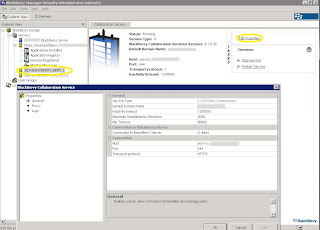
This was the easy part the part that I ran into trouble with was being able to push OTA (Over The Air) the OCS 2007 client to the handhelds. I downloaded the OTA version of the client but to no avail it would not show when I would create a new software policy. So on a whim I decided to use the desktop version and that worked. Why RIM offers OTA versions of apps that don't load I don't know but then again BES admin is just a side gig for me out of my primary job duties.
The process to get OTA push of the client is as follows:
- Download oc2007_Desktop_2.1.10c.zip
- I created a folder called oc2007 in the following directory structure:
C:\Program Files\Common Files\Research In Motion\Shared\Applications\
- Extracted the contents of the zip file into that folder so that there are the following files:
DIR For_4.1.0
DIR For_4.2.0
DIR For_4.6.0
OfficeCommunicator2007.alx
OfficeCommunicator2007_de.alx
OfficeCommunicator2007_en.alx
OfficeCommunicator2007_es.alx
OfficeCommunicator2007_fr.alx
OfficeCommunicator2007_it.alx
- From a command prompt then run the following:
C:\Program Files\Common Files\Research In Motion\AppLoader>Loader.exe /index
This should add two files to the oc2007 folder called PkgDBCache.xml & specification.pkg. If you do not see these files then something has gone wrong and I recommend you look at the following article from RIM. Deploying OTA Applications
Under the assumption you do have these files then all that is left is to create the Software Configuration in the BES Manager and the Application policy.
- Open up the BES Manager
- At the BlackBerry Domain level select the Software Configurations Tab
- Click Add New Configuration
- In the Configuration Name identify the application in this case I used OCS2007
- In the Configuration Description I put Office Communicator 2007 client
- Under Device Software Location this is where you put in the UNC path to the share you created to distribute OTA Applications. Again if you have no idea what I'm talking about at this point see the link above.
- Once the UNC path is put in you should see a list of all the applications available in this case we want to only check the Enterprise Messenger under Application Software.
- Lastly create the policy
- Click on the Policies button.
- Click New
- Give the Policy a Name in my case I called it OCS2007
- I set the Disposition to Required and allowed the application access to all phone functions as this is a trusted application and I don't want my users bothered with questions.
- At this point OK all the way out.
The application is now ready for deployment. Now because I'm impatient I went into the Users area and right clicked on myself and said assign software configuration and selected OCS2007 and low and behold OCS 2007 client is now on my phone and working.
That's all I hope this helps anyone who ran into the application deployment situation like I did.
Thank you very much! This was just what I was looking for and I greatly appreciate you taking the time to make this information available.
ReplyDeleteThis is going to sound dumb, but i dont have a blackberry, but ive been assigned the task of deploying OCS2007 the way you have outlined.
ReplyDeleteHow long before it shows up on the blackberry and where will i see the Icon for it?
Serge
These instructions were spot on!!
ReplyDeleteHuge thanks.
To comment on the person asking how long it will take to show up. Here's my experience, sometimes a few days other times it never does and I've had to manually ad it seems to depend on the carrier.
ReplyDeleteSo, i don't see any ALX files; i've re-verified download and correct file name several times; can anyone send it to me? john_knightly@hotmail.nospam
ReplyDelete